To add a payment method:
1. Log into your store
2. Access your Shop for Good dashboard by clicking > Apps > Shop for Good
3. In your Shop for Good Dashboard, click on ACCOUNT > Billing Info:
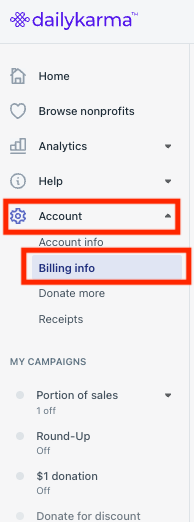
4. Next, click "Add Payment Method":

5. Choose Credit Card or Bank Account (ACH), fill out the payment details, and hit Save:

To update your payment method on file:
1. Log into your store
2. Access your Shop for Good dashboard by clicking > Apps > Shop for Good
3. In your Shop for Good Dashboard, click on ACCOUNT > Billing Info:
4. Click "Update Payment Method.

5. Choose Credit Card or Bank Account (ACH), fill out the payment details, and hit Save:
IMPORTANT: Always keep a valid payment method on file so that you can be charged for the previous month's donations. If the payment method on file fails, you will be notified via email and billed again around 4 days later. If we are still unable to process the payment method on file, Shop for Good will be removed from your store until the issue is corrected and the previous month's donations are successfully billed. For more information, see this helpdesk article.
Was this article helpful?
That’s Great!
Thank you for your feedback
Sorry! We couldn't be helpful
Thank you for your feedback
Feedback sent
We appreciate your effort and will try to fix the article